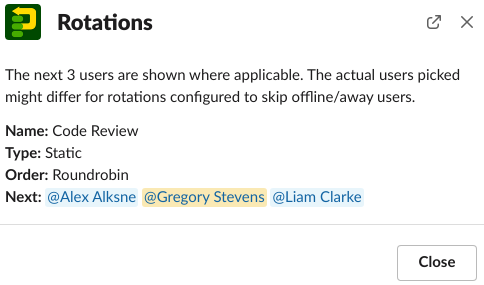Rotations
Rotations are a set of people which get cycled through in order. There are two types of rotations in Pickle; predefined rotations and impromptu rotations. This section is about predefined rotations.
Predefined Rotations: You configure the rotation beforehand and select it when you want to pick someone.
Impromptu Rotations: You explicitly specify the channel / group / users at the time you pick someone.
Predefined rotations maintain their own history - for example being assigned to a task via the Peer Reviewers rotation won't affect your position in the Support Staff rotation. A rotation has its own configurable options which are used by default unless overridden.
Using
When you use a rotation to create a pick, the rotation's configured included/excluded users and options will be used.
With the form
Select a rotation from the Rotation dropdown. This dropdown is only visible when your team has at least one rotation. You can specify additional users, groups, and channels on a per-pick basis. They will be applied on top of the rotation's roster.
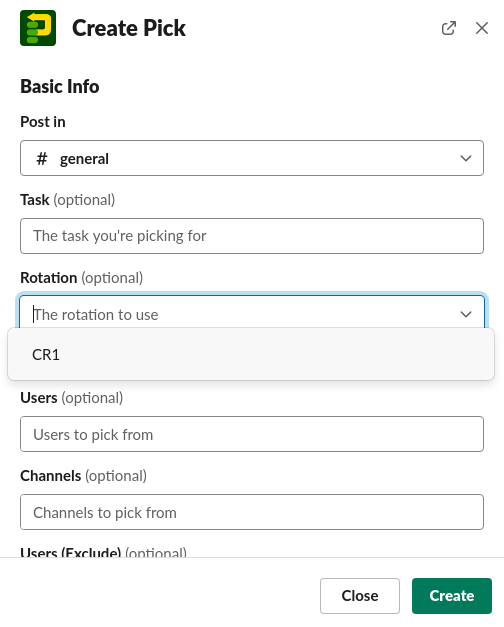
With the slash command
Specify the rotation name with the -r flag: \pickle task -r Rotation Name
Managing
Manage rotations in the Rotations section of Pickle's app home. Changes you make here will affect rotations for your entire team.
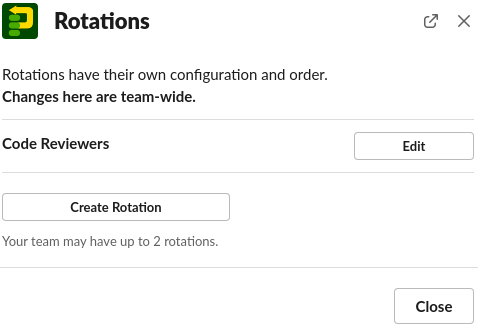
Rosters
The users, groups, and channels which are part of a rotation are called a roster. By default a static roster is used, which works the same way as specifying users in a plain pick. The daily roster picks from a different set of users for each day of the week. You'll probably want to use this for creating things like on-call rotations.
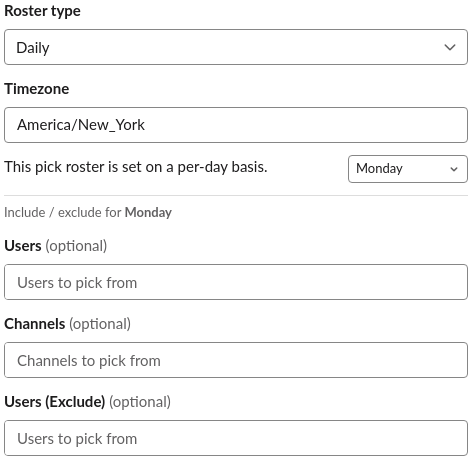
Checking who's next
/pickle rotations shows a list of rotations where you can see who's next.